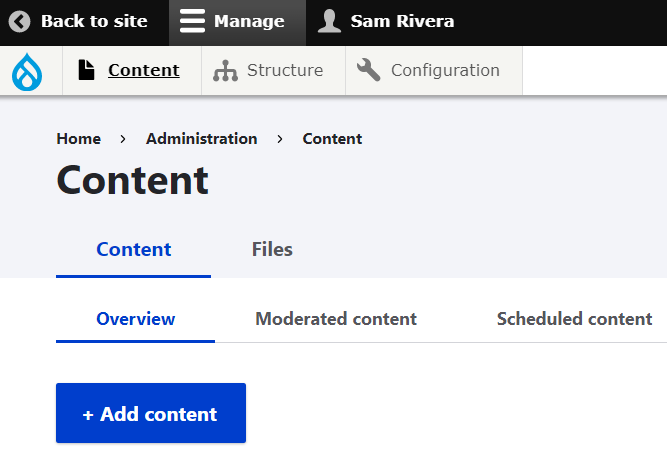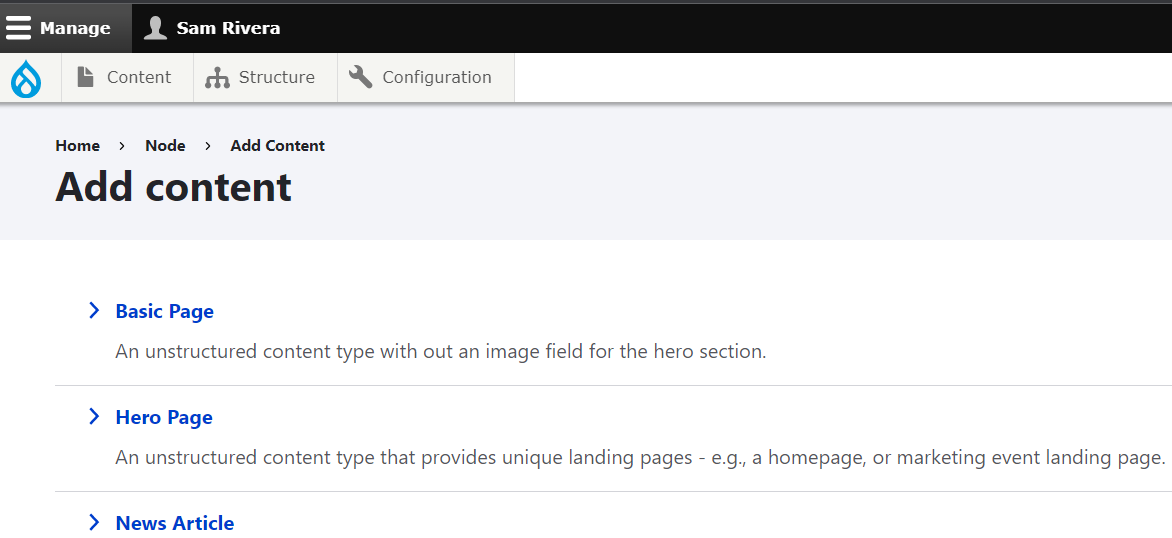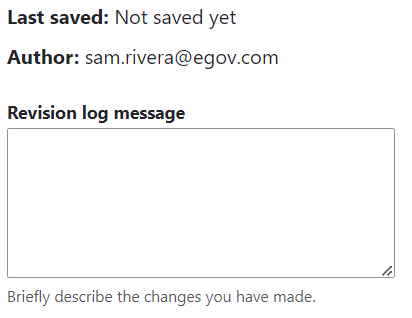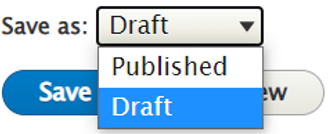Adding a new page to your website is easy. First make sure you are logged on to you website. Select “Manage” in the admin toolbar and click “Content.” Follow the steps below to have a new page added.
1. On the Content page, click ‘Add Content.’
2. Select the type of page you want to create. There are three internal page templates: Basic Page, Hero Page, or News Article.
3. Enter your content into the designated internal page template fields.
4. For new pages, the Revision log message isn’t required as its purpose is to track changes for existing pages.
- Alternatively, your agency could decide to type something like “original version.
5. You may choose to Publish your page or to save your page as a Draft.
- Published pages are immediately visible to the general public.
- Draft pages are only visible to other users that have an account/log-in for editing the site.
6. Click Save.