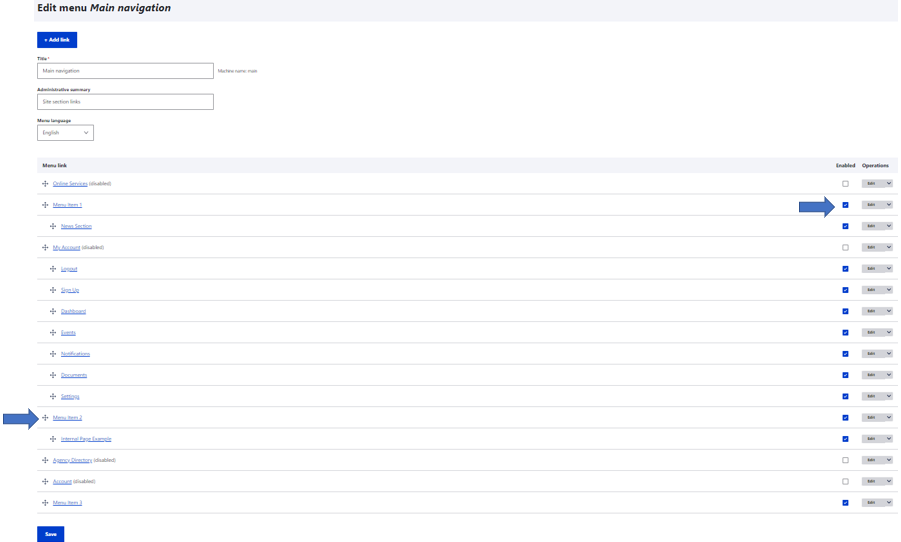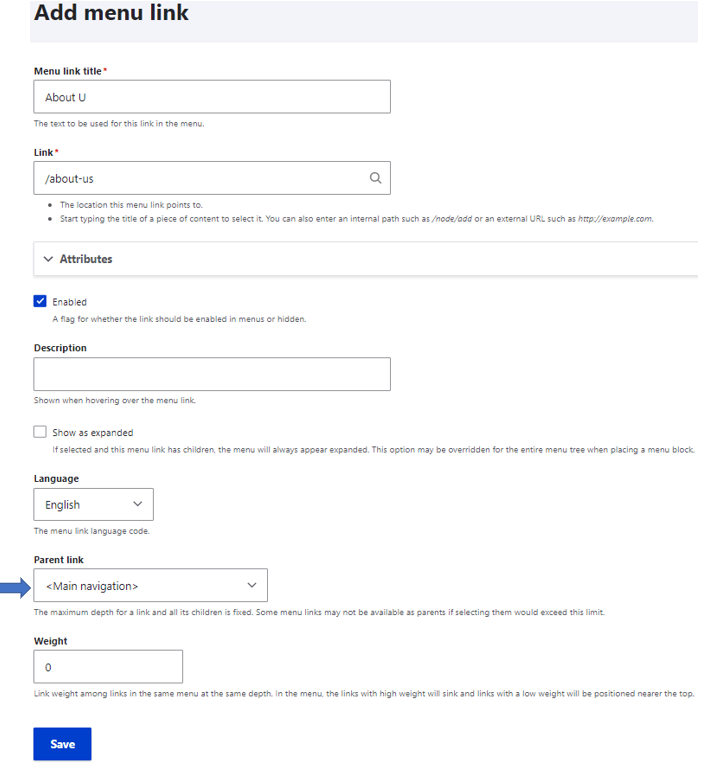The Main Menu is your website’s primary navigation. It is a global feature which means it appears on all pages of your website. As a site Editor, you will be able to determine which items belong on the Main Menu and in which order those items appear.
- Click on Manage, then Structure, then Menus, then Edit Menu next to Main Navigation.
- This page shows all the items that currently exist in your Main Menu. Items that have a check box in the Enabled column are visible in your Main Menu. Items that do NOT have the check box marked are not currently shown in your Main Menu.
You can Enable/Disable which pages are listed on you Main Menu by simply clicking the check box for each page. You can also rearrange the order in which these items appear on the main menu by dragging and dropping the items using the directional arrows on the left-hand side next to each page name. After making any changes to the page, you must click Save at the bottom.
- Click on the Add Link button at the top of the Edit Main Menu page.
- Enter the title that you would like to appear in the Main Menu.
- Add the link to the page where you want the site visitor to be directed. This can be a full URL for an external page or a relative URL for an internal page. See the Creating Links page for more information on how to link to internal pages or external websites.
- In the Parent Link section, select the location where you would like this new link added. If you would like this added at the top level (Main Navigation), then leave this field as is. If you would like to have the new link shown under an existing Main Menu item, select that corresponding item from the list.
- Click Save.