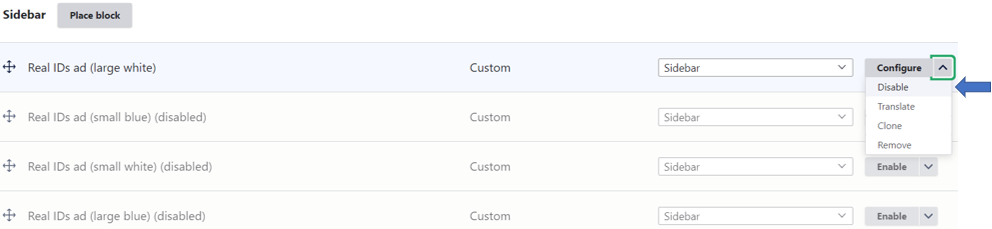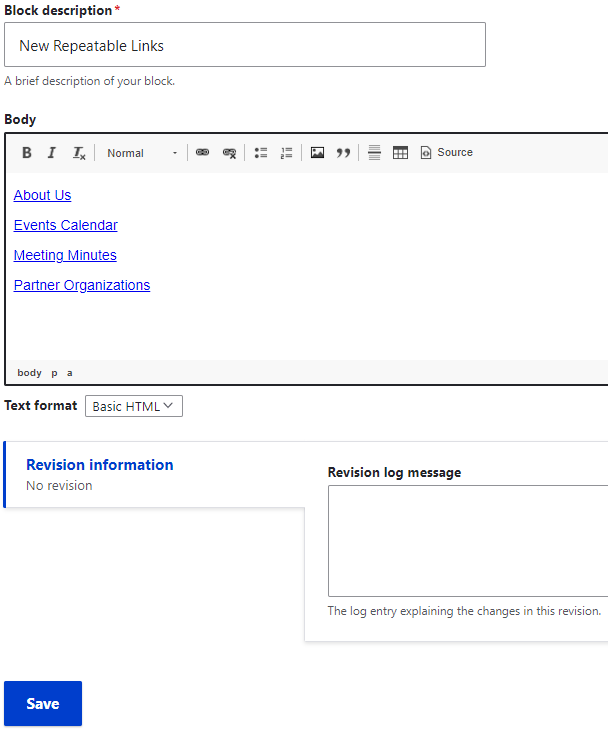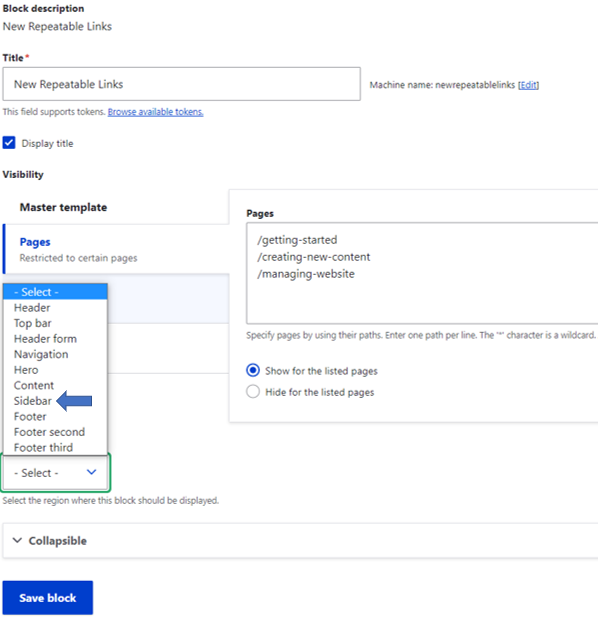A repeatable sidebar is content that can be added to multiple pages from one location. This allows you to make changes to the content once and have that content show on all corresponding pages. This is a useful feature if you have the same information (list of links, contact information, etc.) that needs to appear on many pages.
- To enable repeatable content, click Manage in the admin toolbar, then Structure, then Block Layout.
- From the Block Layout page, scroll to the Sidebar section. Notice that each item has the word 'Disabled' in parenthesis if it is not enabled (visible to site visitors).
- Click on the work 'Enable' to turn on the specific alert.
- Click on the arrow next to the word 'Configure' and then click on 'Disable' to turn off the specific alert.
You have just turned on/off each repeatable sidebar section. To create your own each sidebar, follow these instructions.
- Click Manage in the admin toolbar, then Structure, then Block Layout.
- From the Block Layout page, scroll to the Sidebar section.
- Click on the Place Block button.
- Click on the Add Custom Block button.
- Click on the Adhock HTML link.
- On this page, you will fill in the Block Description and the Body sections. The Body section can be edited using the same WYSIWYG editor from all other content sections.
- Click Save.
The screen will refresh and show you a new page. Follow these instructions to complete the sidebar set up process.
- If you would like the sidebar content to show the Title section, leave the Display Title box checked. Uncheck if you do not want a Title to show above your sidebar content.
- Select the Pages tab and enter in the URL for each internal page where you want the sidebar to display. Only use relative URLs for each internal page.
- In the Region section, select the Sidebar option. This tells the system to insert your information into the sidebar.
- Click Save Block.
Once a sidebar has been created, it can be edited to reflect any updates or changes. To edit an existing sidebar, follow these instructions.
- Click Manage in the admin toolbar, then Structure, then Block Layout.
- From the Block Layout page, click on Custom Block Library at the top of the page (under the Block Layout page title).
- Find the Sidebar section that you would like to customize and click Edit.
- On the Edit Custom Block page, make changes to the Body section. You have the same formatting option that you would for the Body section of any internal page. Use the WYSIWYG editor as needed.
- Click Save.