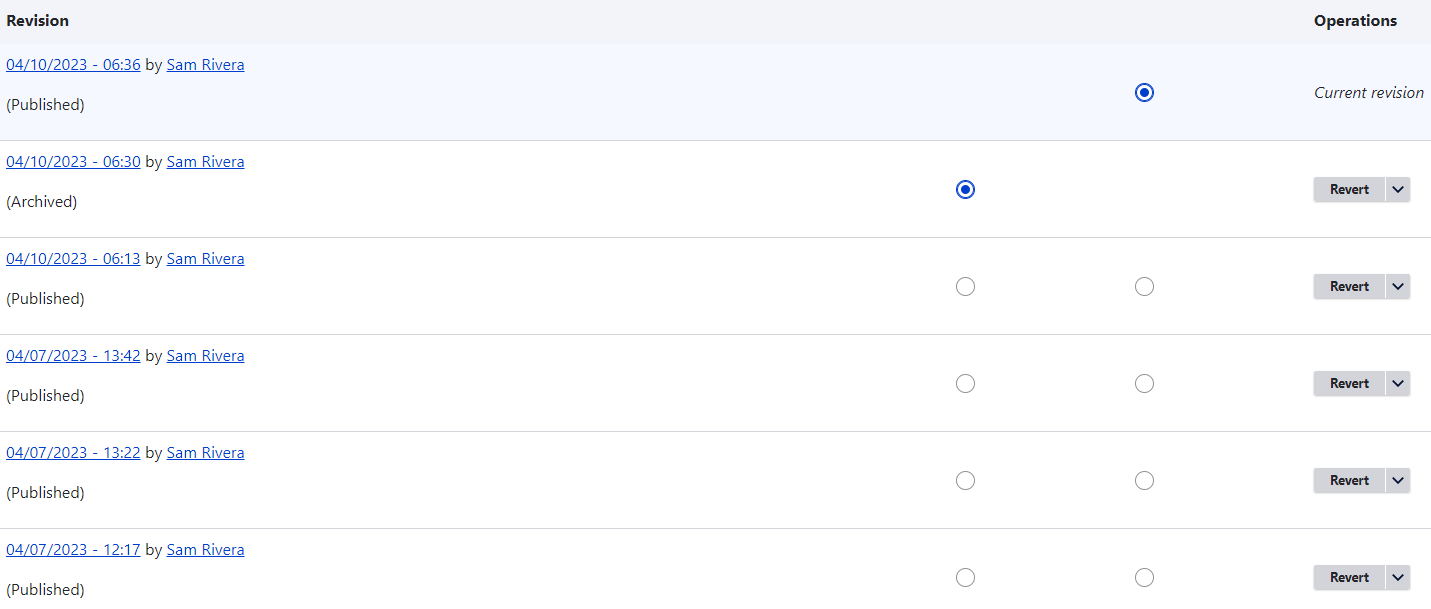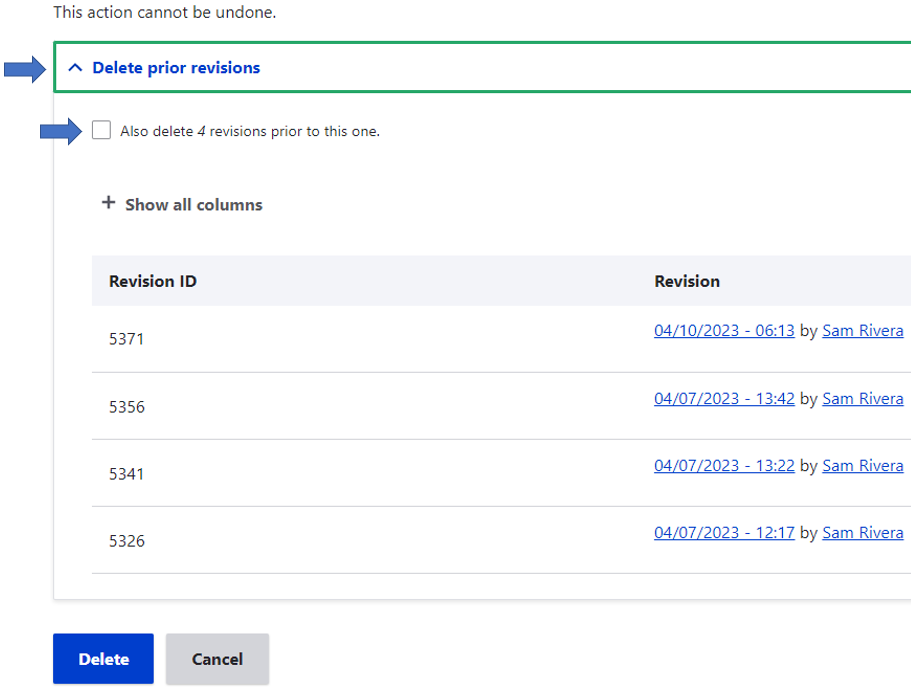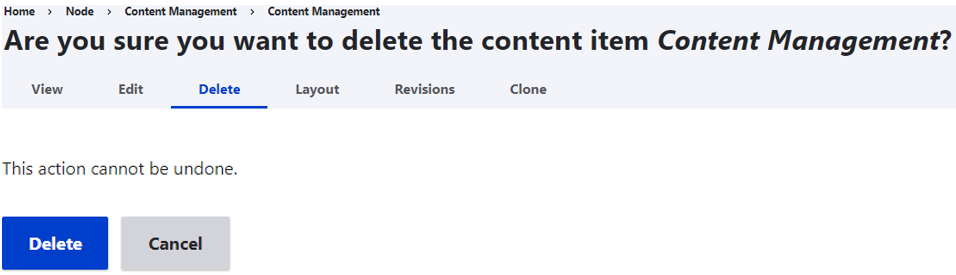There may be times that you need to delete a page on your website. Make sure that you are confidant in the decision to permanently delete the page before going forward. Please note that there is no way to recover the deleted page once it is confirmed deleted.
It is best practice to delete all previous Revisions of a page before Deleting the page itself. It is not mandatory, but Deleting the Revisions will help keep your file structure cleaner in the future.
Go to the page that you would like to Delete and click on the Revisions tab in the admin tabs that appear right below the page title.
This view will show you all the Revisions (changes) that have been made to this page.
To Delete a Revision, click on the arrow next to the word Revision. Select Delete.
You will be asked if you are sure that you want to Delete these revisions. You can NOT undo this action.
If you are deleting the most recent revision, you will have the option to delete all the previous revisions as well. Click on the arrow next to Delete Prior Revisions. Now click on the box that says Also delete # versions prior to this one.
Click Delete and all your revisions will be permanently removed.
You are now ready to Delete the page from your site.
Go to the page that you would like to Delete and click on the Delete tab in the admin tabs that appear right below the page title.
You will be asked if you are certain that you want to Delete this page. This action can NOT be undone.
Once you are certain, click the Delete button. Your page has now been removed and no longer exists on your web site.