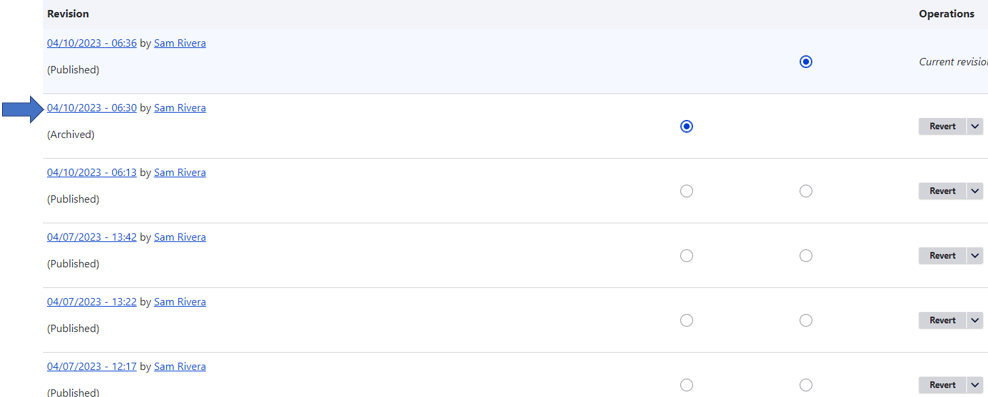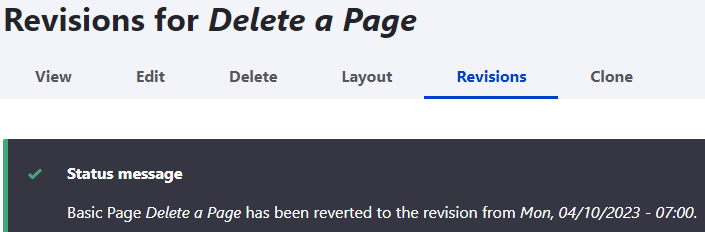Things May Change
Maybe you made a mistake. Perhaps you left out important information or something happened that makes the current information irrelevant. PSB allows you to make changes to your content and to keep track of both the original version and all of the revisions you have made.
Log in to your site. Click Manage, and then click Content. Go to the page you want to revert and click the Revisions tab in the admin tabs that appear right below the page title. Each version includes a date/time stamp as well as the username of who created the version. If a revision message is included, it will appear under the revision date. Locate the previous version you want to revert to and click Revert in that row. To preview the Revision first, click on the hyper-linked date/time stamp. Click on your browser back button to get back to the Revisions view.
You will see a new screen asking if you’re sure you want to revert to this version. Click Revert to proceed.
A message will appear on screen confirming your change has been made.